The desktop consumption machine FC-S5000A can be widely used in factories, enterprises, government agencies, hospitals, school restaurants, canteens, hotels, clubs, clubs, chain stores, tea houses, restaurants, coffee houses, hotels, restaurants, food courts, department stores, etc.

FC-S5000A Desktop POS
The characteristics of the consumption machine: It adopts embedded system technology, non-contact sensing technology, multiple communication networking technologies, and has a flexible consumption mode: menu, fixed value, accounting, time period consumption and other five ways to switch.
The FC-S5000A desktop consumption machine can be used online or offline, when used offline, a U disk can be used for data transmission, at present, the main function of the consumption computer is restaurant consumption, which not only reduces the operating cost of the user, but also improves the entire management level of the canteen. Desktop canteen consummption machines can be widely used in factories, enterprises, government agencies, hospitals, school canteens, hotels, clubs, chain stores, tea houses, restaurants, coffee houses, hotels, restaurants, food courts, department stores and other occasions. It has a simple appearance, intelligent voice prompts, and 3 working modes: standard charge, fixed charge, and menu charge.
Support: Mifare card, CPU card
Working Power Supply: DC15V/1A
Backup Power Supply: ≥3 hours ( Charge 160 minutes full, discharge 180 minutes)
Display: LCD color screen with double-sided
Communication Interface: RS485, TCP/IP, WIFI, GPRS, U disk
Support: Voice prompts
Working Temperature: 0℃-45℃
Working Humidity: 20%-60%
Size: 250mm x 250mm x 90mm
Support: 26,000 blacklists, 50,000 consumption records and 40,000 system records (2,000 photos)
Function Introduction:
1. There are 3 working modes for the consumption machine:
(1) Standard consumption (random consumption): press as much as you consume, there will be voice prompts when you swipe your card.
(2) Fixed consumption (fixed consumption): no key operation, such as fixed value of 5 yuan, 5 yuan will be automatically deducted by everyone swiping the card, fixed consumption can also be set to 5 yuan for breakfast, 15 yuan for lunch, and 10 yuan for dinner, automatically switch when the time comes, no manual operation required.
(3) Menu consumption: After entering the list code and quantity of the goods, the corresponding amount of these goods will appear, which is suitable for school stores, etc.
2. It can be used online or offline, U disk can be used to transfer data when using the device offline.
3. The types of cards that can be consumed are: stored-value cards, counter cards, which can be selected when the card is issued. Stored-value card consumption: deduct as much money as the consumption amount this time. Counting card consumption: card swiping deduction times, card swiping voice prompts the card to be successful. Daily limit, daily limit, monthly limit and monthly limit can be set for each card. Different discounts can also be set for different cards, card types and consumption machines to make management more humane.
4. Support small ticket printing function.
5. There is a point accumulation function.
6. It supports the password confirmation function during consumption, and the consumption threshold can be customized, the consumption exceeding this amount needs to be confirmed by the password before the card swiping consumption is successful.
7. Support daily business statistics and query of business statistics in the last 30 days.
8. With the function of canceling consumption, it can be returned due to error.
9. Support monthly automatic subsidies.
10. Support a group of relay output.
Appearance:

FC-S5000A Desktop POS
Card swiping consumption part (instructions for use):
1. If the working mode is the standard charge, you will consume in the standard charge mode and press as much as you want, for example, if you consume 9 yuan, press the "9" button directly, and then press the "OK" button. Put the card in the swiping area, and the voice prompts that the swipe is successfu.When the card consumption is successful, the interface can display the balance in the card, the amount of this consumption, all the points in the card, the name of the cardholder, the department and the serial number. After the card consumption is successful, the interface will definitely display deposits, consumption and points. If you don't want to display the rest of the content in the interface, you can set it through the software.
2. If the working mode is fixed-rate charging, to consume under the fixed-rate charging mode, simply put the card in the consumption swiping area.
3. If the working mode is the menu mode, and the consumption is in the menu charging mode, directly press the number (product code, product number) on the consumption machine, click the "OK" button, and the following interface will appear. At this time, you can press the number (product quantity) ), press the "OK" button, a list of products will appear. If you purchase multiple products at the same time, press the number (product number) when the product list appears, and the following operations are as described above. After adding all the purchased goods, press the "OK" button, and you can swipe your card for consumption at this time.
Suits:


FC-S5000A Desktop POS
System operation part:
1. In the main interface of the consumption machine series, press the "Menu" key to enter the [Menu Interface], select "Work Mode" in the [Menu Interface], and press the "OK" key to enter the following interface, where you can select the charges to be used the way. It has the same effect as directly pressing the "mode" key.
2. In the [Menu Interface], select "Mistaken Deduction Error Correction", press the "OK" button, the "Administrative Password Input" interface will pop up, and enter the administrative password on the consumption machine interface (the default administrative password is 12345678, and the administrative password can be found in the software after the card is modified), put the card in the card swiping area, and an interface showing the revocable consumption record appears, after selecting the record with the wrong deduction, press the "OK" button, the interface prompts: remove the card after the refund is successful, the deducted amount is returned to the card.
3. Select "Parameter Setting" in [Menu Interface], press "Enter" key, "Parameter Setting Interface" appears, then:
(1) Time setting and date setting can set the real-time time of the consumption machine.
(2) There are 3 types of voices on the consumption machine: English, Simplified Chinese, and Traditional Chinese, which can be modified here.
(3) Select "Communication Settings" and press "OK" button, it will appear:
The baud rate of the consumption machine is 19200B/s.
Select "communication password" and press the "OK" button to set the communication password of the consumption machine to prevent others from modifying the parameters of the device through the software and making it impossible for you to use it.
Select "LAN" and press "OK" to modify the IP address of the consumption machine.
Select "WIFI Settings", press the "OK" button, select "Wireless Network", press the "OK" button, choose whether to enable the wireless function. If the wireless function is turned on, the device will automatically search for nearby hotspots, after selecting the hotspot, press the "Confirm" button, enter the password, and press the "Confirm" button.
Select "WIFI Settings", press the "OK" button, select "Wireless Network", press the "OK" button, choose whether to enable the wireless function. If the wireless function is turned on, the device will automatically search for nearby hotspots, after selecting the hotspot, press the "Confirm" button, enter the password, and press the "Confirm" button. (You can also directly enter the connected hotspot and password through the software), there is a voice prompt whether the WIFI connection is successful. After connecting to the wireless, press the "confirm" button to check the IP address of the device (the wireless IP address is not the same as the IP address set in the LAN. It is automatically obtained and cannot be changed). (4) Buzzer function setting: set the switch of the device buzzer.
(5) Volume setting: adjust the volume of the voice broadcast.
(6) After selecting "Relay Setting", press the "OK" button, and select whether to enable the relay function through "Relay function on".
4. After selecting "U Disk Management" in [Menu Interface], press the "OK" button, and the interface will display "Download U Disk Data to Consumption Machine", "Upload Consumption Machine Data to U Disk", and "Program Firmware Upgrade"
Download U disk data to the consumption machine: download the data in the software to the consumption machine through the U disk.
Upload the data of the consumption device to the U disk: upload the data in the consumption device to the software via the U disk.
Program firmware upgrade: in the state of network, upgrade through software; or upgrade through U disk.
5. After selecting "Report" in the [Menu Interface], press the "OK" button, and click "Parameter Information" to view the parameter information of the device. Click "System Record Statistics" to view the number of card swiping records stored by the device, the number of stored system records, and the storage method of device records. Click "Today's Business Statistics" to view the turnover, total consumption and consumption times of each meal segment today.
6. After selecting "System Information" in [Menu Interface], press the "OK" button, and click "Parameter Information" to view the parameter information of the device. Click "System Status" to view the power supply voltage, battery level, current temperature of the device, etc. Click "About" to view the serial number of the device.
Note: The device appears as shown in the figure below, If the consumption device is still online in the software, please re-save the device in the software (after selecting the device in the consumption device management, click "Modify", and then on the pop-up interface Just click "Save") and restart the device. If the consumption device cannot be found in the software, please return it to the factory for repair.
Wiring Diagram:
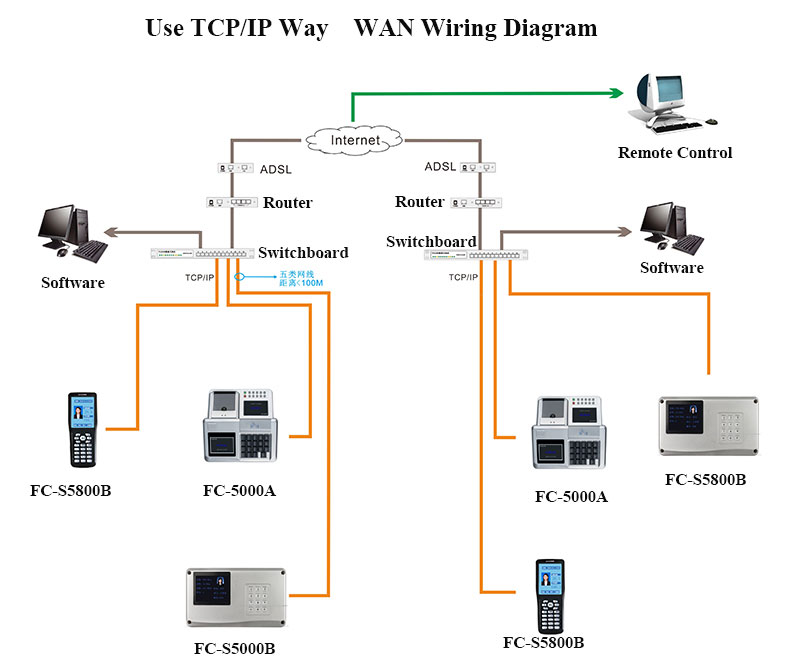
FC-S5000A Desktop POS
Wiring Diagram:
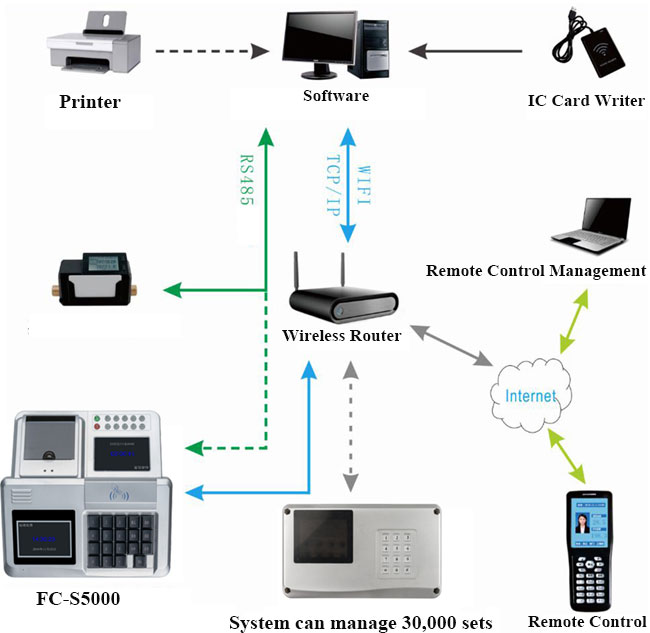
Compatible with FCARD one card pass management system, support: unified management of access control, offline access control, time attendance access controller, guard tour, consumption machine, water controller, elevator access control board, parking lot system, etc., realizing a real one card pass system with one card and one library.










